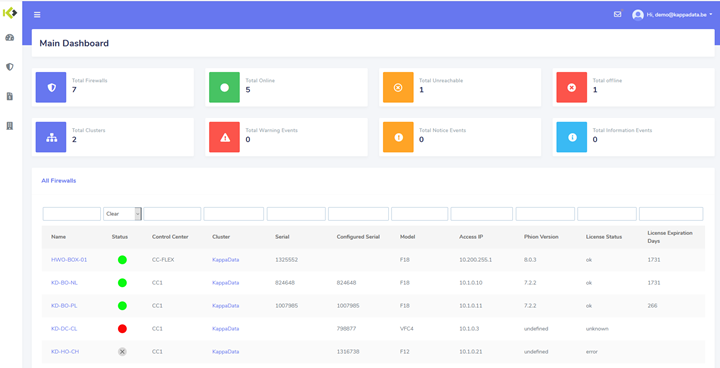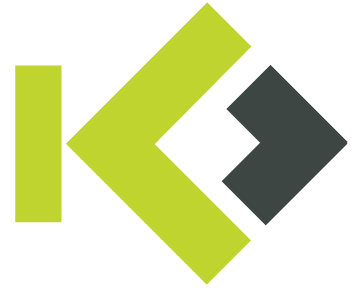Create extra user accounts
Prerequisities
The following information or tools are needed to create new users for ccFLEX/ccCLASSIC:
- Access to the “Manage” portal (https://manage.ccflex.eu or https://manage.ccclassic.eu – if you use both services you can use one portal for both)
- Information about the users you want to create
Access the portal
Go to https://manage.ccflex.eu or https://manage.ccclassic.eu
You will land on this page.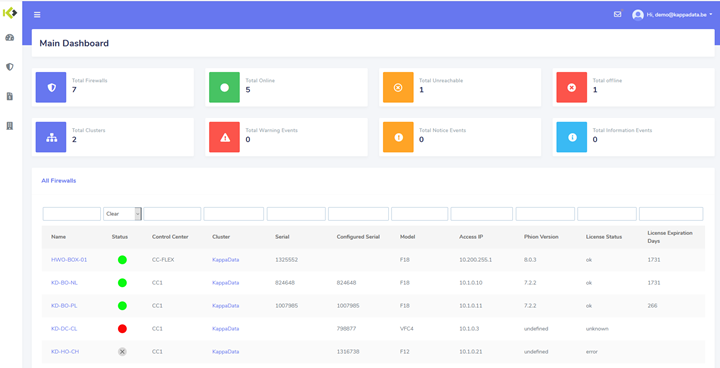
Go to “My Company”
In the left column select the “Building” icon. You can also expand the burger menu and select “My Company”.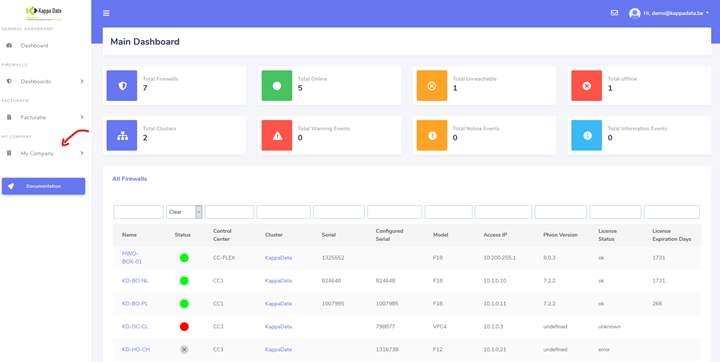
You will land on the “My Company” page. Here you can get a short overview about your company. You can see the number of clusters, the number of firewalls, your last bill period, your contactpersons, your clusters,…
To create a new user, click on the “Add User” button in the “Onelogin Accounts” card. You will also see a table with the users that have access to the control center and portal right now. Here you are able to add and remove users. You are also able to send a new invite if the previous one is expired.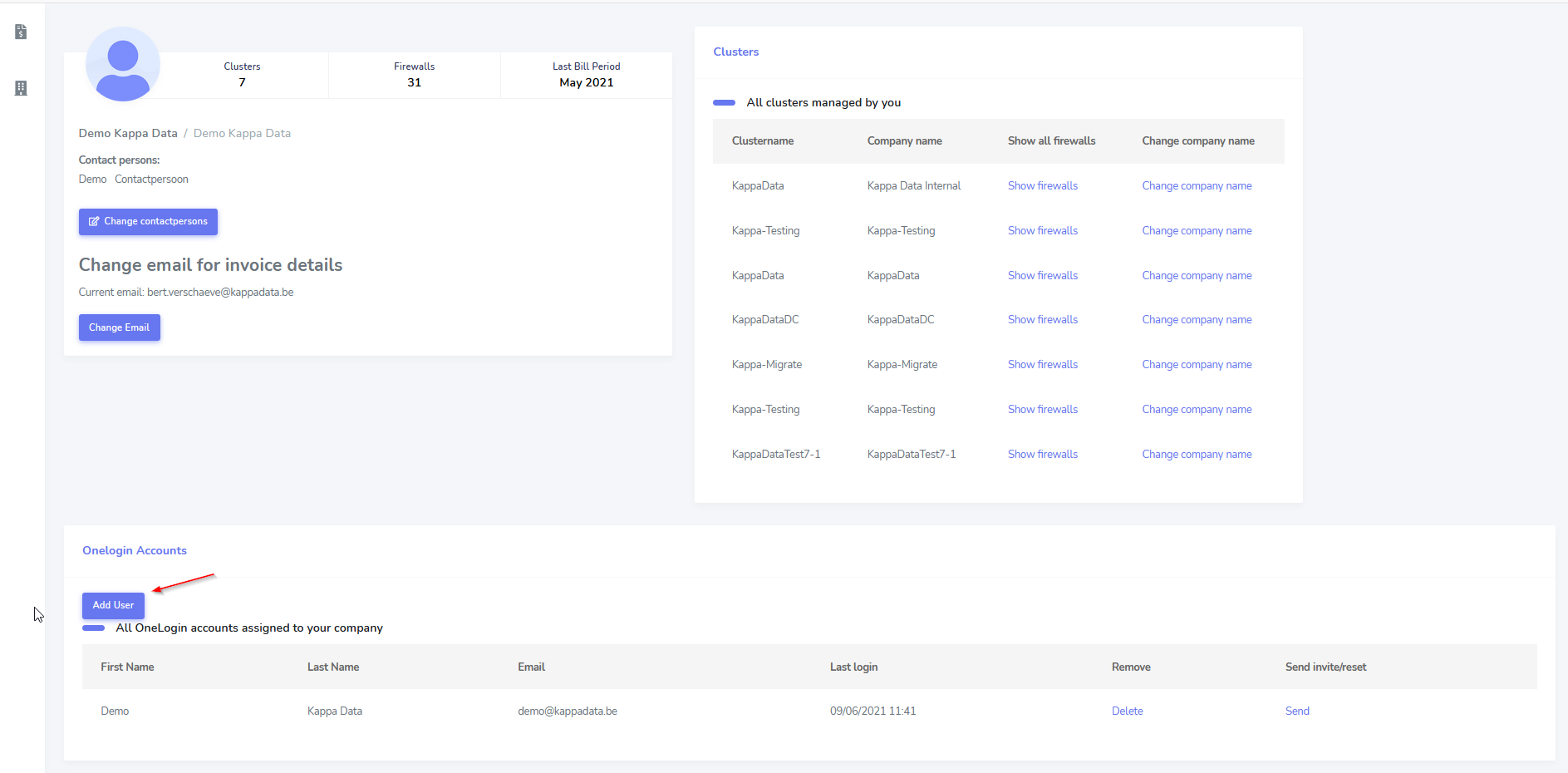
Create the user
Creating a new user is really straightforward. Just fill in the First Name, Last Name and Email address of the colleague you want to invite.
After you filled in the form, click on the “Save” button. You will be redirected to the “My Company” page. Notice that there is a new user in the list.
Your colleague will receive an invite of Onelogin on his email address. It will look like this:
What will the colleague need to do?
Tell your colleague to click on this link. He will be asked to create a password:
After he created his password, he will be redirected to the Onelogin page. Now tell your colleague to log in with his credentials.
Kappa Data enforces MFA to add an extra security layer. Your colleague will see this message:

Let him install the app and add the protect app to his account. After that, he will be redirected to the Onelogin Portal
Now, your colleague can also access https://manage.ccflex.eu or https://manage.ccclassic.eu
Let him log in with Onelogin. He will be asked to associate his Onelogin account with our portal. Just click “Register”
After this, click on “Homepage” and you will be redirected to the dashboard (it is possible that he has to click on the Onelogin logo again).
Congratulations: you added a new user. Your colleague will be able to access the control center (by VPN) and the portal.