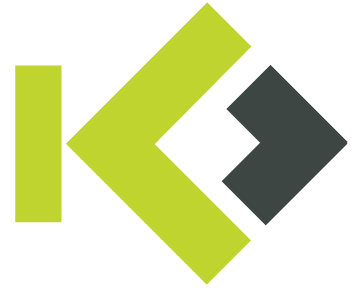Remote Upgrade Firewall through Control Center
Go to Firmware Update
In the Firewall Admin, go to the Control tab. Select Firmware Update and look for the box you want to upgrade.
Right click on the box and choose Select for Update
Choose the file you want to use for upgrade on the bottom of the screen, click on the file and select Schedule File Transfer.
If you want to perform the transfer right away, choose Immediate Execution. If you want to do it later, choose the date/time to execute the upgrade.

As a second step you need to initiate the upgrade. You can do this by selecting the firewall, right click on it and choose Immediate Execution. If you want to do it later, choose the date/time to execute the upgrade.


The upgrade will start and the firewall will reboot. After the reboot the firewall is upgraded to the new version.