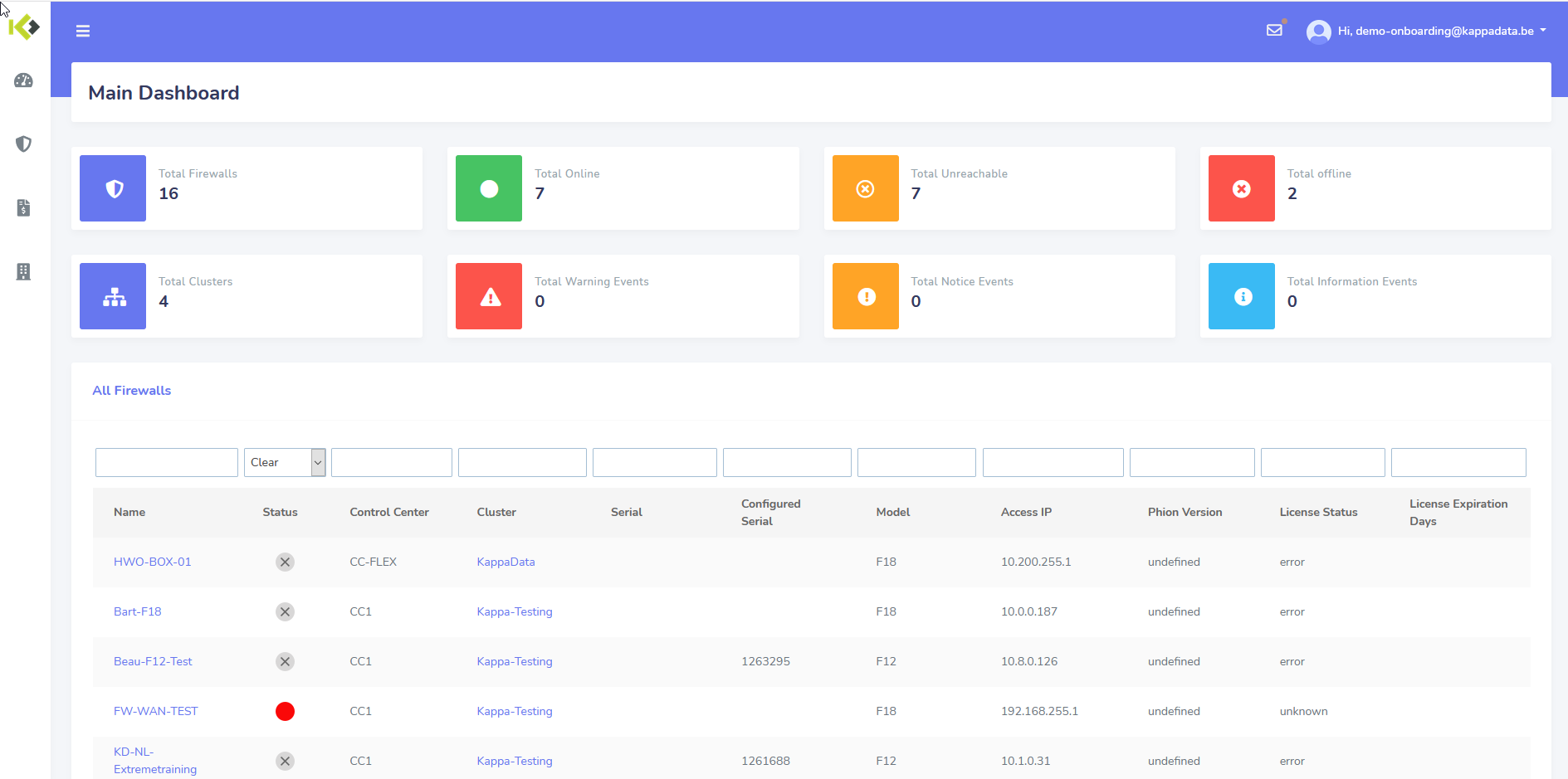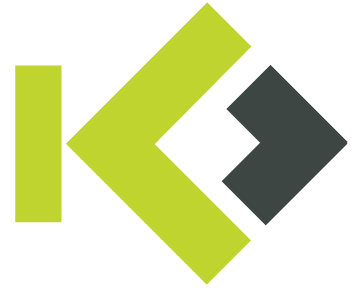Activate your user account
Hey, It seems you are new to ccFLEX?
ccFLEX comes with a brand new way of authentication. Normally you have received an email with your temporary credentials. Please follow the link to activate your Onelogin account.
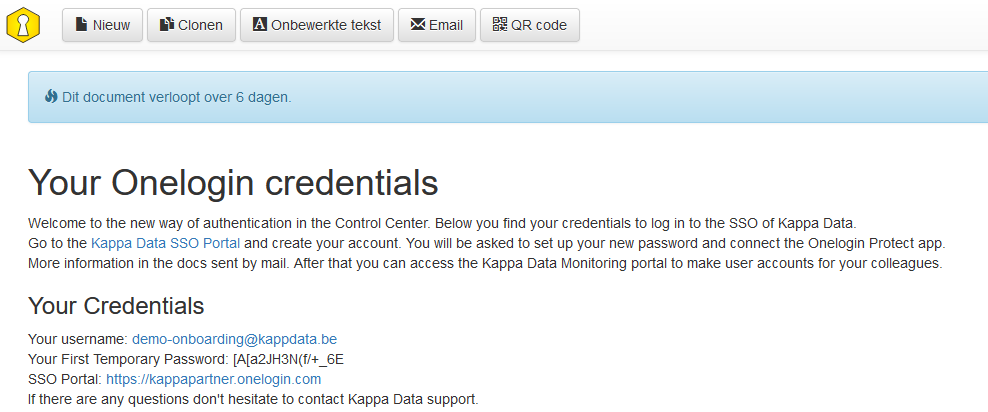
The first time you have to sign in with a temporary password. After this, you’ll have to set up two factor authentication. Use the Onelogin protect app in the Google Play Store or the Apple App Store and install it on your phone. Every time you log in to the Kappa Data VPN or the Management Portal in your web browser, you will have to accept the push message.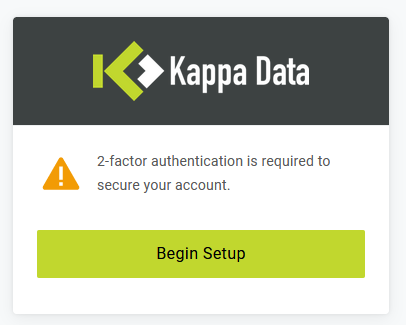
Click on “Begin Setup”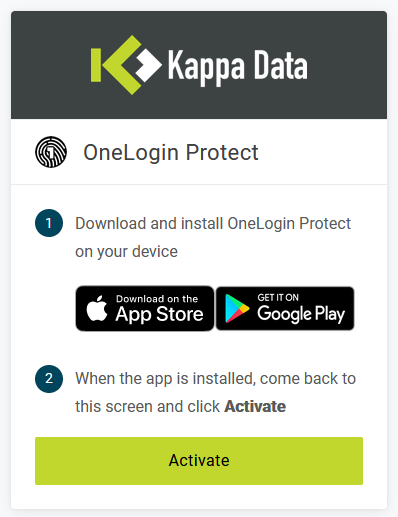
Now, you have the links to the different applications for iOS and Android. Choose your flavour and click “Activate”. Open your Onelogin Protect App and add a new account.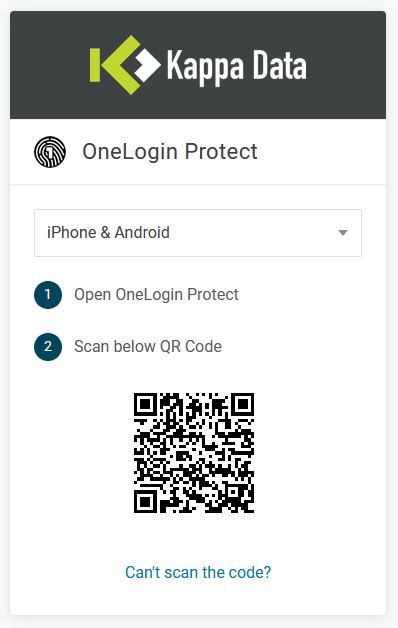
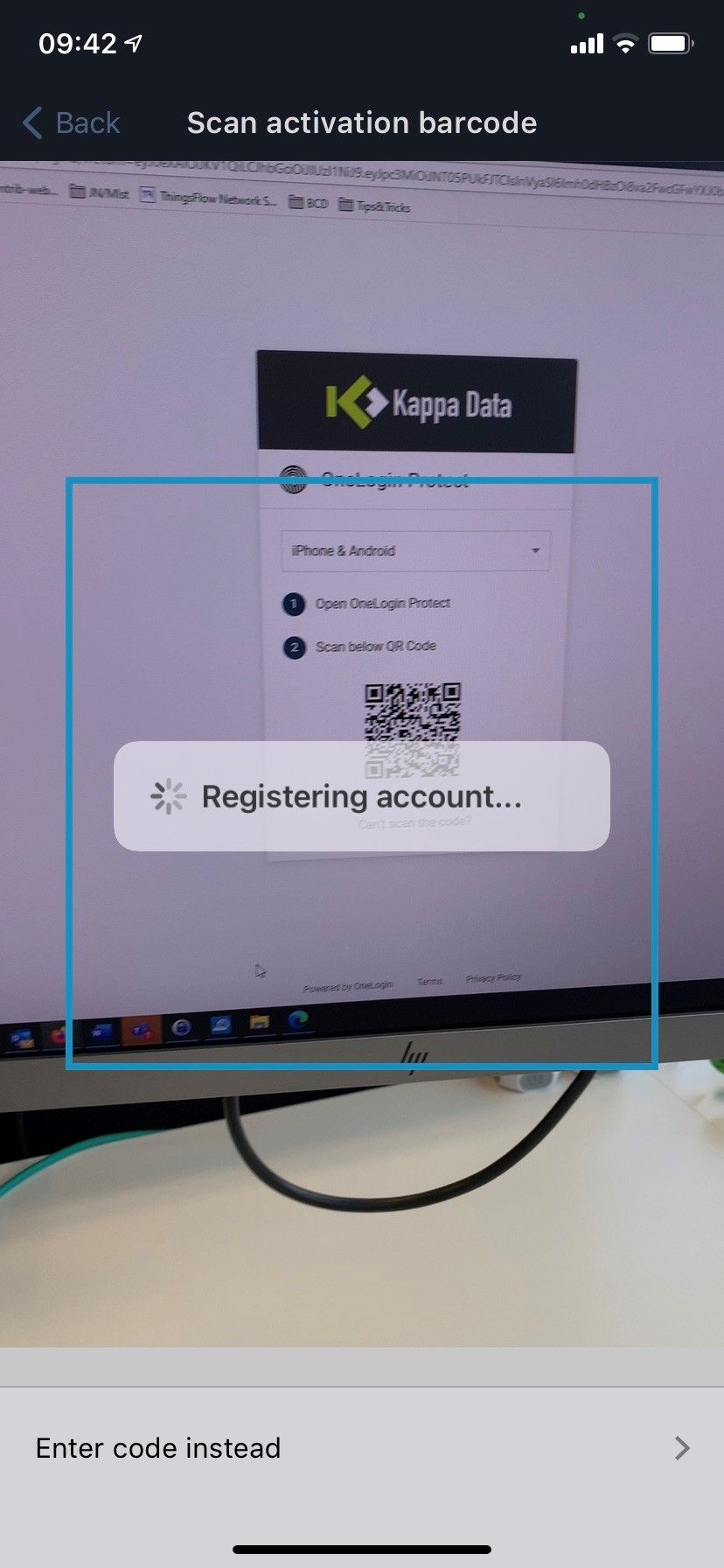
Next, you will be asked to choose a new password to sign in. Please take a strong password, or create one with your password manager.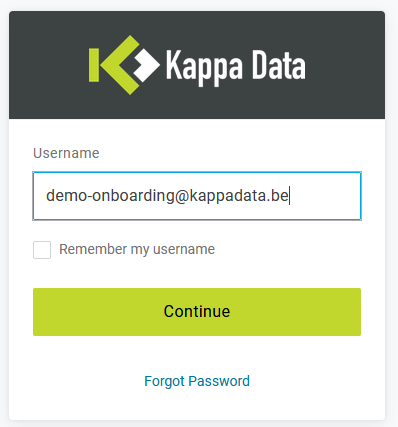
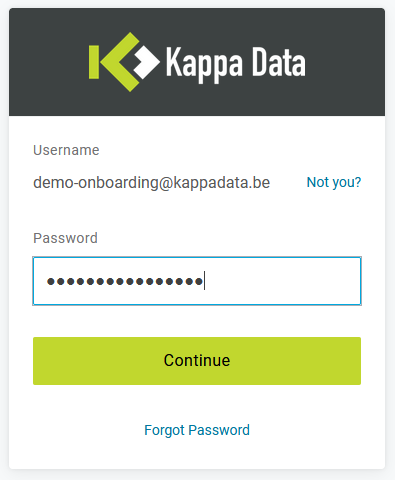
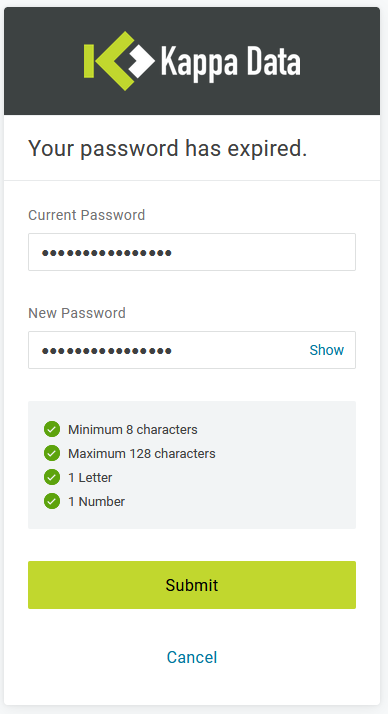
Congratulations! Your Onelogin account is succesfully activated!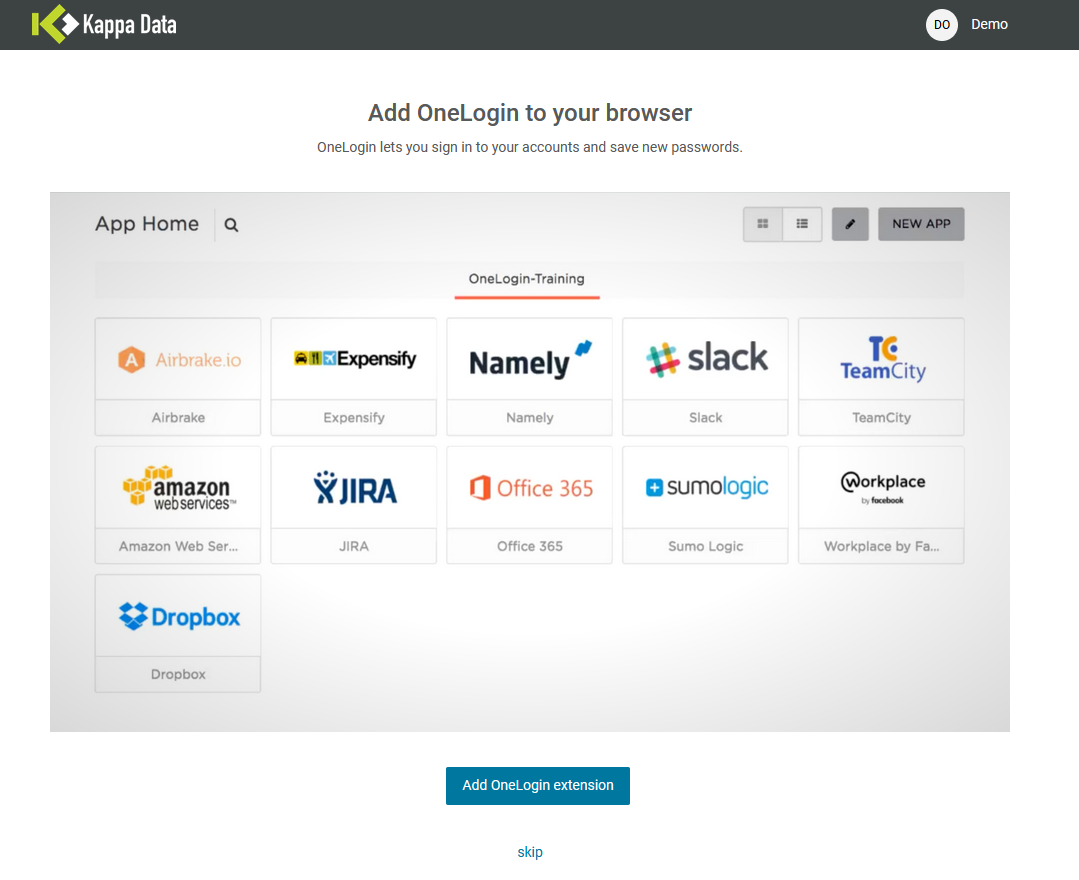
Click on “skip”. Now you see the applications you have access to.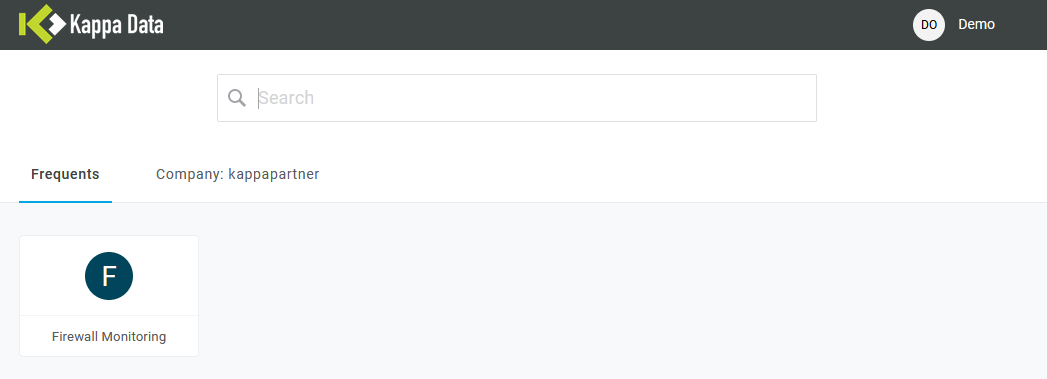
For the Firewall Monitoring, click on the tile to access the monitoring environment.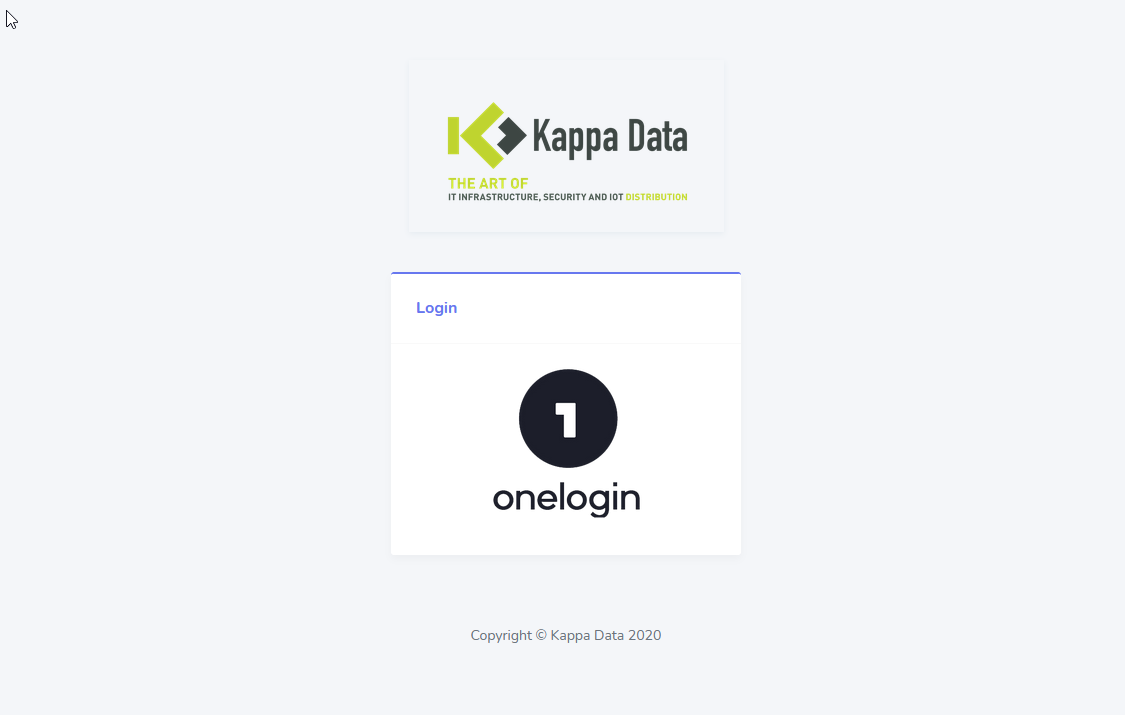
Click on the Onelogin logo to log in with your Onelogin account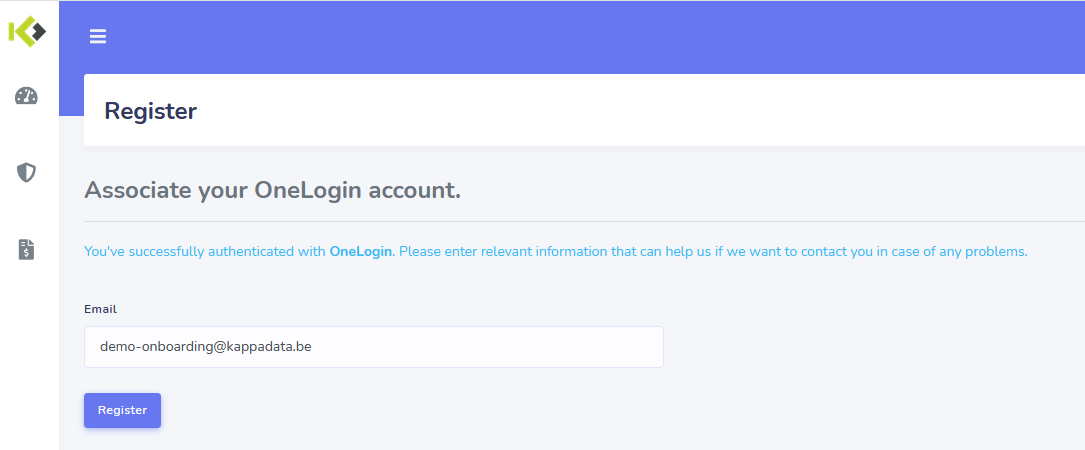
Click on “Register”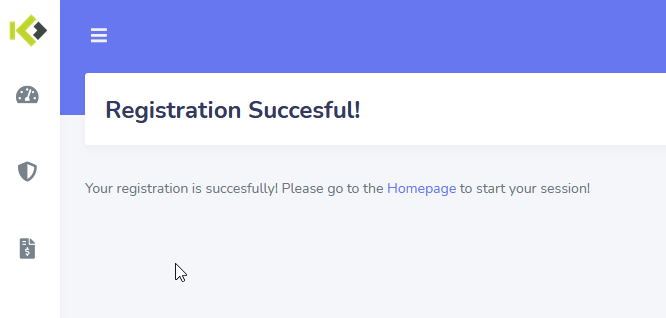
Click on “Homepage”. Now you are registered. Click again on “Onelogin” to sign in with your associated Onelogin account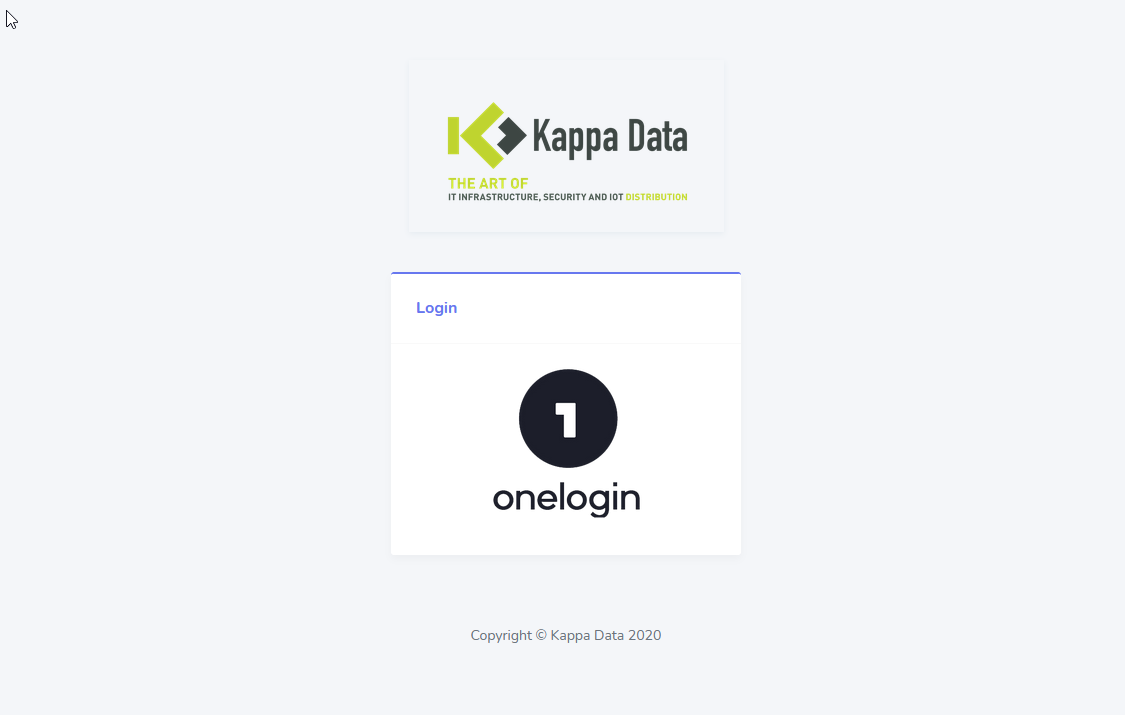
Now, you will see the Monitoring environment